How to Apply a Sky Overlay in Photoshop
First click here to get your free sky overlay or right click to open in a new tab.
I get asked all the time about how and when to apply sky overlays. It can be a bit confusing if you are new to photoshop or using an overlay for the first time. Let me walk you through the all the reasons why you should use a sky overlay, how you should use them, and how to apply them.
Watch my video tutorial or keep scrolling to read my blog post.
Reasons to use Sky Overlays
- Blown out sky. Do you have a beautiful image but the sky was completely blown out (all white)? You can fill it back in using the sky of your choice!
- Create a mood. Maybe you have a dark image and want a dramatic cloudy sky to match your mood.
- Don’t like your current sky. If your sunset was lack-luster while you were shooting, no problem. Replace it with a better one to complete your vision.
Now that you know what they are good for here are some other things to keep in mind before applying a sky overlay.
Things to Keep in Mind
- Time of day. If your image was taken at sunset be sure your sky relates to that time of day by applying another sunset. If you photo was taken at high noon in full sun, your going to have harsh light and shadows. You will want to use an overlay with blue sky. If you try to put a sunset sky with an image taken in harsh light, its not going to be believable. Same with a cloudy day. If your photo was taken during an overcast sky, use a cloudy overlay.
- Direction of light. If your sunlight is coming from the left side of the photo, be sure that the overlay has the same direction of light. You can also easily flip the image in photoshop by going to image>image rotation. If the sky overlay direction of light doesn’t match, once again its not believable.
- Background Blur. If the background on your image is out of focus, you need a sky that is out of focus to match as well. You can adjust this by applying a gaussian blur to the overlay. Just go to filter>blur>gaussian blur.
Now that you know what to look for to apply the best overlay, lets learn how!
How to Apply Overlay
- Open image you wish to add an overlay to.
- Open your sky overlay.
- Click and drag your sky onto your image.
- Use the transform tool to adjust the sky to your liking.
- Apply a layer mask to the overlay.
- Grab a soft black brush on a low opacity and begin blending the sky with the horizon line of your image.
- When you are done, merge and save.
.jpg?resize=7800%2C6016&ssl=1)
If you enjoyed this tutorial I hope you will check out more of my blog posts here.